Zoom Features: 5 Things You Should Be Using
- 2020-03-09 14:55
- 0 Comments
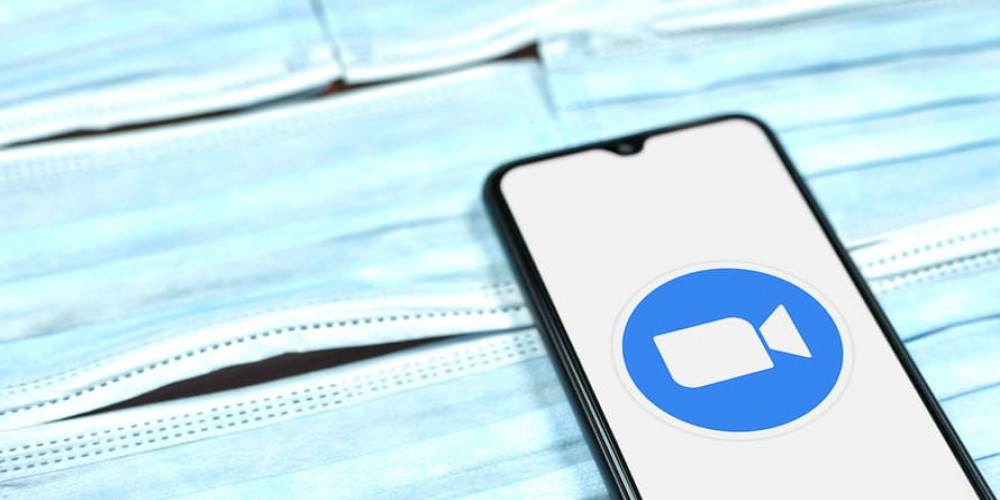
There is no other Internet platform that has gained so much popularity in recent months than Zoom. Offering well-functional and comfortable chat rooms for students, teachers, small and big-company employees, Zoom has stepped into a new stage of its post-production. Millions of people use the website daily for personal and commercial purposes, and the number is only rising.
While Zoom’s functions are mostly clear and easy to use, there is a whole army of features that very few people know about. Today, we have a list of Zoom tips that can help you see what features and tricks you’ve been missing out on.
#1 Meeting recording
If you have the installed desktop Zoom meeting app, you can record your meetings and video calls within the platform. The function is available for both free and premium users, apart from the smartphone version, where you have to be a premium user. The videos can be later downloaded to the desktop and sent to Google Drive, Youtube, etc.
Access your ‘Settings’ and find the ‘Recording’ box. This brings the button to your interface that you can enable during a meeting. Handy, right?
#2 Screen-sharing
To have full control over your meeting as a moderator, you can share and display your desktop/smartphone screen. It proves most useful if you have a presentation or info sheet to discuss without actually sending it to the participants. Press the ‘Share’ button during a video call to enable your sharing options. Here, you can choose a view on your screen (full screen or just a tab). When you’re done with the function, and you want to hide the view from the audience, simply press the red ‘Stop’ button on the toolbar.
#3 Customizing the background
One of the most fun features users virtually forget about is that you can alter the background. Zoom offers several decent images you can insert behind you back, including the Golden Gate Bridge, space, and so on. You can also add some from your own library, which is fun, especially if you have a green screen. This way, it gets easier to make a meeting more low-maintenance.
Go to ‘Settings’ and choose ‘Virtual Background,’ where you can experiment with images. But be careful not to get too creative.
#4 Muting and unmuting options
Other Zoom host tips include muting your mic and eclipsing your screen. They can save you a lot of time and embarrassment, especially if you have forgotten to iron your shirt. Enter ‘Settings’ and opt between ‘Audio’ and ‘Video’ to switch on or off the functions. Whatever you do, don’t be suspicious since no one likes eavesdroppers.
#5 Glowing up
Working remotely comes with bad time-management and untimely dressing (we’ve all been there before, right?). But Zoom has got you covered with its in-built glow-up filter to add some beauty to your morning face. Hidden in your ‘Video Settings’ on the toolbar, the ‘Touch Up My Appearance’ feature will fix you up with smoother skin and livelier eyes.
Zoom and Its Many Functions
Whether you like it or not, Zoom has come around, and it’s not planning on leaving any time soon. So, you better be aware of Zoom tips and tricks and know how to use them optimally.






Leave a comment